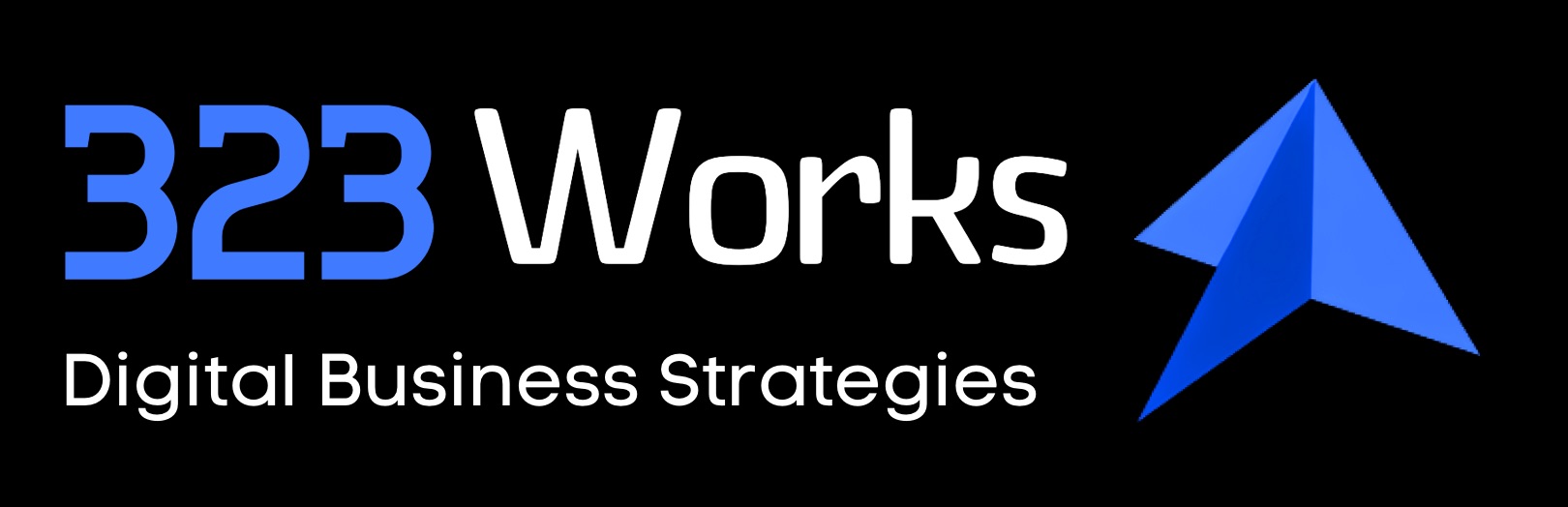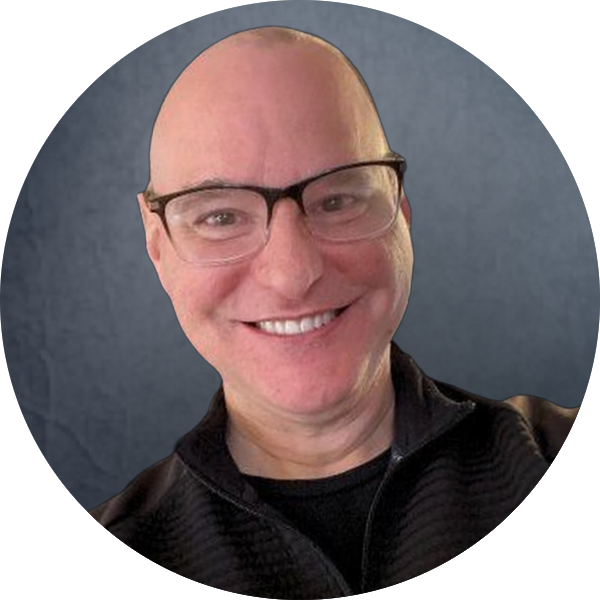Paul’s Perspective:
Understanding the functionality of Group Facetime is crucial for anyone looking to facilitate digital meetings or personal catch-ups. With remote communication being a staple in today’s personal and professional spheres, this article offers valuable knowledge.
Key Points in Article:
- Explains prerequisites such as iOS version and device compatibility
- Describes how to initiate a Group Facetime call via the Messages app
- Lists methods for adding participants to an ongoing call
- Provides troubleshooting tips for common issues faced during use
Strategic Actions:
- Verify compatibility of your iPhone with Group Facetime
- Start a Group Facetime call directly from the Messages app
- Add participants to an ongoing Group Facetime call
- Address any challenges using provided troubleshooting tips
Dive deeper > Full Story:
The Bottom Line:
- This article lays out a step-by-step process for using Group Facetime on iPhones.
- It underscores its utility in enhancing personal and professional communication.
Ready to Explore More?
Our team specializes in simplifying tech solutions for your business communication needs. Let’s collaborate to ensure you’re leveraging tools like Group Facetime effectively.